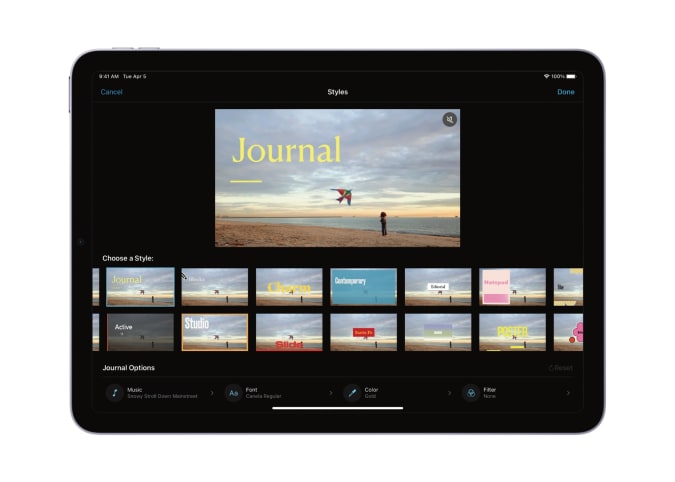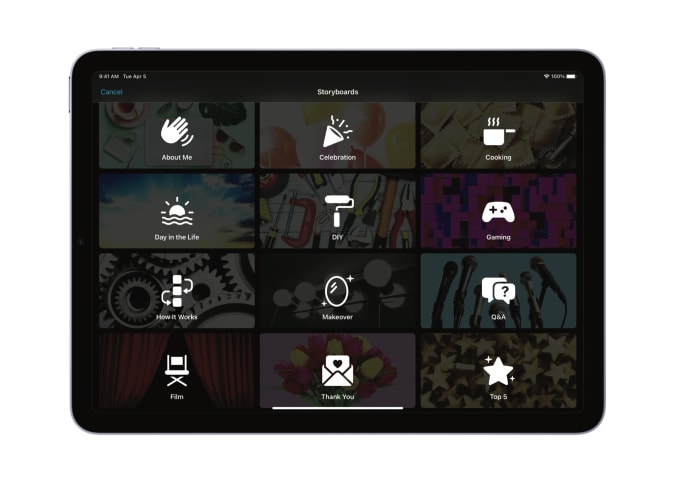While Apple’s iMovie software has always been a fairly powerful piece of movie-editing software, its main appeal is that it’s a free and simple way to start making your own videos. But iMovie for the iPhone and iPad offers surprisingly little in the way of direction when you open it — it’s up to the user to figure out how to structure their movie.
Apple is changing that significantly today with iMovie 3.0 for iOS and iPadOS, a free download that’s available now. The software features two new creation modes, Magic Movie and Storyboards, to help people build videos for the first time.
Magic Movie automates a lot of the video creation process while still leaving room for plenty of customization, assuming you want to dig into the details. Apple recommends you start by choosing an album with related video clips and photos, but you can also manually select images and videos. From there, Magic Movie will analyze the content and look for things like faces, dialog and action to select the best parts of video clips and build out a movie from there, complete with transitions and music. The end result reminds me a lot of the “memories” that the iOS Photos app automatically builds — those memories also mix video and photo from the same day or event and adds a soundtrack and transitions to it.
Apple
Once Magic Movie puts together a project for you, there’s a ton of customization you can do from there. Of course, you can remove photos or videos that you don’t want in the project, as well as quickly trim clips to show only the action you want. Instead of using a traditional horizontal timeline view, clips and images are contained in a vertically-scrolling left-side column (on the iPhone, it shows up below the video preview); you can easily drag and drop them to reorder the flow of your video. And tapping on an item in the left-side column gives you a bigger set of editing controls.
Another big part of iMovie 3.0’s customization tools are a feature called Styles. These apply to the entire video and include things like fonts, color palettes and filters, music and transitions. There are a total of 20 to choose from, and while you can just set one and forget it, you also have the option to go in and adjust those individual characteristics if you want greater control over the final product.
Apple
The Storyboards features has a lot in common with Magic Movie, but it’s a more manual tool. Storyboards starts by giving you more than 20 different video templates to choose from — options include video themes like “DIY,” “day in the life,” “how it works,” “gaming,” “Q&A” and so forth. When you select one of those options, the left side column populates with a rough structure for that video style, including broad categories and then examples of specific shots.
Apple
In a demo, Apple showed off a DIY project, which includes categories like “intro,” “overview,” “supplies” and so forth. Each of those sections is then populated with suggestions for different types of shots (wide shot, close-up and so forth). While you can obviously just import videos from your library right into these suggestions, you can also shoot directly on your iPhone or iPad and have that clip inserted into the slot.
As with Magic Movie, you can re-order and delete any suggestions from the left-side column, and tapping into it lets you do more editing involved. And the new styles that are part of Magic Movie can be applied here, as well. The basic idea behind Storyboards is to give aspiring creators a framework to use when trying to put together a video, and while I haven’t tried the app yet it does seem like a smart idea. As someone who has done very little video editing in his time, I could definitely see using a storyboard as inspiration to get started on a video if I had an idea I wanted to pursue.
Once you have finished your creation, you can export it in a variety of video formats, in resolutions up to 4K; HDR content you may have filmed with be retained, as well. You can also export your iMovie project and open it up on a Mac. But before you do so, you should know that Storyboards and Magic Movie features are only available when using iMovie on an iPad or iPhone. Videos created with those tools will be exported in a format compatible with iMovie on the Mac, but you won’t be able to edit or change Styles, for example.
If you want to try these new iMovie features, the updated app arrives today and will work on any iPhone running iOS 15.2 or higher, and on any iPad running iPadOS 15.2 or higher.
All products recommended by Engadget are selected by our editorial team, independent of our parent company. Some of our stories include affiliate links. If you buy something through one of these links, we may earn an affiliate commission.