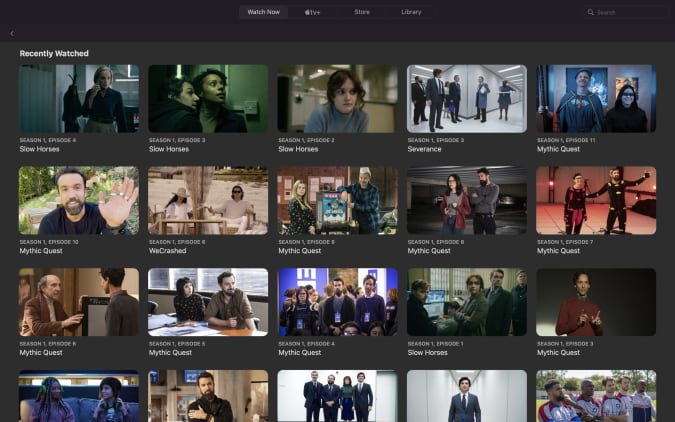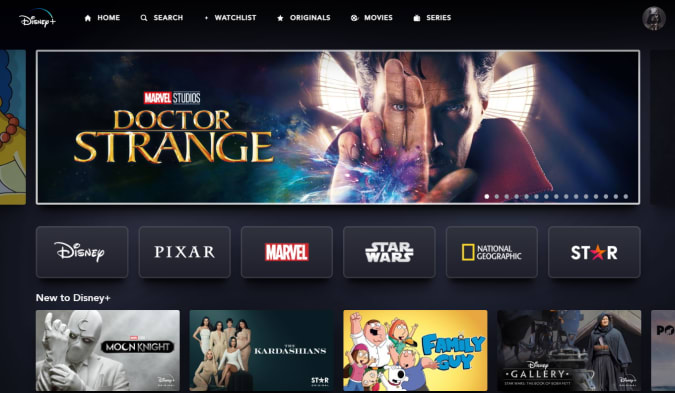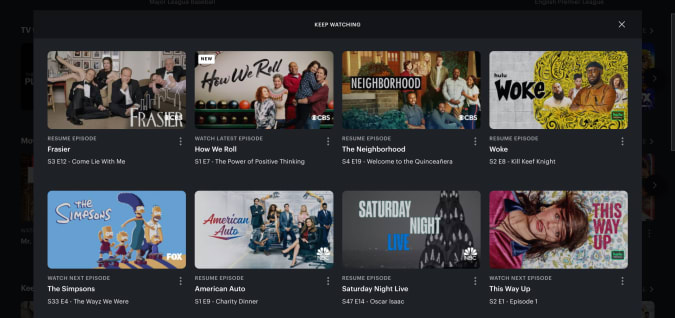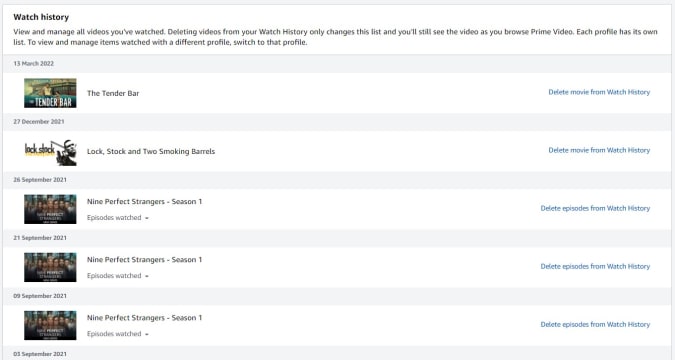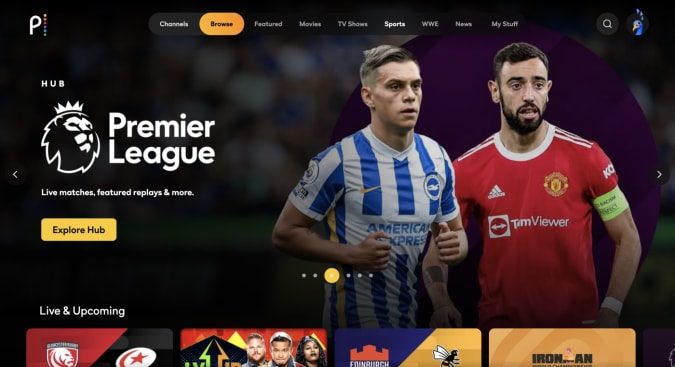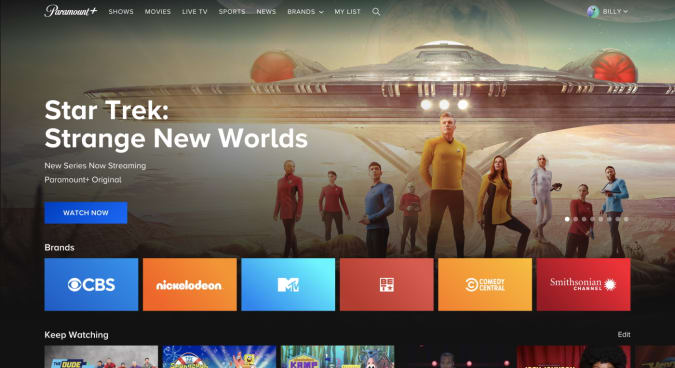Streaming is a curious beast. One minute you’ll be enjoying the ’80s vibe of StrangerThings and the next you’ll be struggling to pick something from that overwhelming catalogue. Sometimes, though, you’ll stumble on something that you’d normally never choose — a Netflix suggestion from a friend or a recent addition that had escaped your glance as you navigated Amazon Prime Video’s curated menus.
However, once you’ve watched that movie or TV show and moved on, it may drop back into relative obscurity, reducing your chances of remembering and paying that recommendation forward many months later. You may also have watched something, hated it and want to make sure it doesn’t impact future recommendations. Luckily, many streaming services keep a running list of the things you’ve watched (if they haven’t been removed from the catalog due to licensing agreements). Here’s how to find them.
Netflix
Engadget
Finding your viewing history on Netflix is a simple affair. Visit Netflix.com, ensure you’re logged in and then hover over your profile name. Select Your Account from the menu. Now, scroll down to the bottom and select Viewing Activity. You should now be presented with a list of everything you’ve streamed on your account.
Alternatively, you can click here.
While you’re there, you can decide how your history impacts Netflix recommendations. Clicking the X next to a title will ensure it’s deleted from your Recently Watched or Continue Watching row, but it will also ensure that Netflix doesn’t use a moment of streaming weakness against you. Once it has been removed, it won’t appear in your list until you watch it again.
AppleTV+
Engadget
Apple’s catalog of streaming originals might not be as broad as, say, Netflix or Disney+, but the iPhone maker has a very comprehensive movie and TV store that can help fill the gaps.
If you’re looking to see what you’ve recently watched on either Apple TV+ or inside Apple’s TV app generally, the company does provide a way to see your viewing history, but it’s hidden away right at the bottom of the TV app itself.
Simply open the TV app on a Mac or iOS device and keep scrolling to the very bottom of the Watch Now tab. There, you’ll see a small selection of your most recently viewed content. Select the ‘See All’ link to view everything you’ve ever watched on Apple TV (this may also include movies and TV shows from third-party apps you have installed on your Apple TV streamer.)
Unfortunately, Apple doesn’t offer a dedicated ‘Recently Watched’ section in the TV+ web UI, opting instead for an ‘Up Next’ section. You can, however, clear what you have watched by heading to Settings and selecting Clear Play History. alternatively, click here.
You can also remove individual movies and TV episodes from your Recently Watched list by long-pressing on the thumbnail of the content you wish to remove and selecting ‘Remove from Recently Watched.’ Perfect, if you’ve viewed something you told your significant other you’d wait for them to watch together.
Disney+
Engadget
Disney+ may now be over two years old, but it’s not quite yet caught up with the likes of Netflix and Amazon when it comes to features. Sadly, that means you can’t currently see your viewing history on Disney+.
Like many of its rivals, Disney does offer a Continue Watching section, which may help surface movies or TV shows that you may have stopped viewing just as the credits began to roll.
If it’s something you feel very strongly about, you can head to the Disney+ website and hit the Give Feedback button at the bottom to, very politely, request that they add the feature.
hulu
Engadget
If you’re a Disney+ subscriber in the US, there’s a chance that you may have signed up for the Disney Bundle to get subscriptions to Disney+, ESPN+ and Hulu for a discounted price. Unlike Disney+, however, Hulu does allow you to properly maintain your watch history both inside its apps and on the web.
It may not be immediately obvious, but hulu keeps your viewing history inside the Keep Watching section, from which you can browse the movies and TV shows you’ve already streamed. To make things confusing, you cannot see the individual episodes of a show you’ve already watched in the Keep Watching section, so you’ll need to select the Details page of a particular series and add it to My Stuff. This will also let you see how many unwatched episodes you’ve got left to stream.
To remove content, navigate to the Keep Watching page and click on the X to purge it from your watch history. On mobile, tap the three dots on the thumbnail of the selected show or movie and hit Remove from Watch History.
HBO Max
Engadget
As it stands HBO Max doesn’t offer a way to see everything you’ve watched. It does, however, automatically add movies and TV series that you haven’t finished watching to its Continue Watching row on the home screen of the service.
To remove a movie or show from your Continue Watching listing in your app or on the web, tap on your profile icon, then Continue Watching, and then Edit. Then, simply tap the X next to an individual item or Clear All to remove everything. When you’re finished, hit Done.
Amazon Prime Video
Engadget
Unlike Netflix, Amazon doesn’t make it easy to see what you’ve previously watched. In fact, it buries its listing inside a number of links that you wouldn’t otherwise check.
If you want to go the manual route, ensure you’re logged in on the Amazon website and click the Your Account link on the top bar. On the resulting page, scroll down to Personalization and click Improve Your Recommendations. Now, on the left menu, click Videos You’ve Watched.
The quicker method is to click here if you live in the US or here if you live in the UK.
Here, you can rate a TV show or movie so that Amazon can better understand your likes and dislikes or exclude that listing entirely. If you’ve found that both Netflix and Amazon have done a poor job of matching content to your interests, this is a good way to provide it with more insight.
Peacock
Engadget
Peacock doesn’t currently provide a way to see everything you’ve streamed on its service. It does, however, offer a Continue Watching section that will list all of the movies and TV shows that you have started but may not have completely finished.
Paramount+
Engadget
Paramount+ also doesn’t currently provide a way to see everything you’ve watched. There is a Keep Watching section, though, that lists all of the movies and TV shows that you have started but may not have completely finished.
All products recommended by Engadget are selected by our editorial team, independent of our parent company. Some of our stories include affiliate links. If you buy something through one of these links, we may earn an affiliate commission.