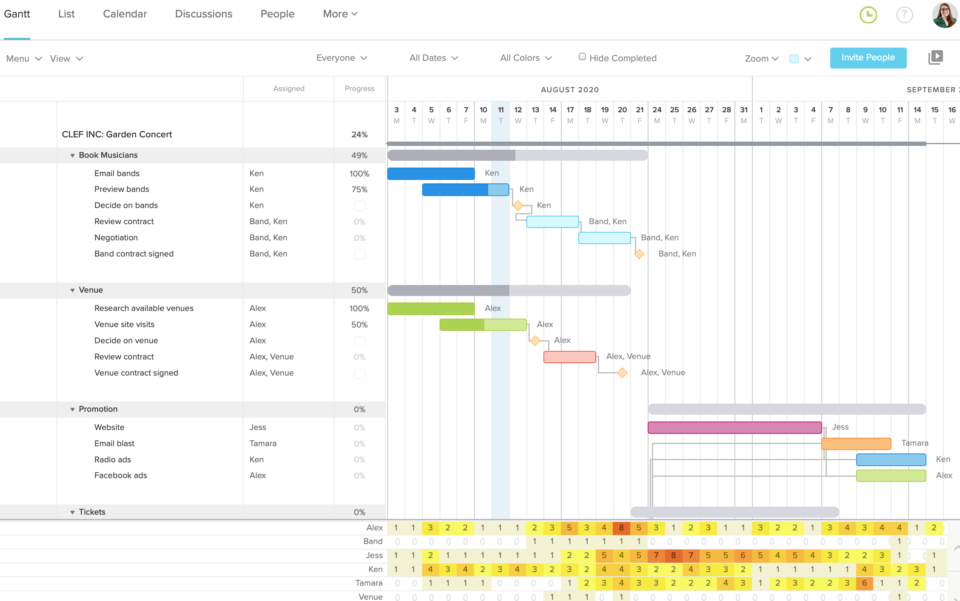True to its name, TeamGantt lets software development teams plan and organize projects through the use of Gantt charts. Although huge names like Netflix, Amazon, and Nike use TeamGantt to boost productivity and collaboration, you may be wondering if it is the right project management software for your development team. We will help you determine that by looking at TeamGantt’s features, pricing, and pros and cons.
TeamGantt features
TeamGantt may not be the most robust project management software on the market in terms of its features, but it does offer the following highlights that could fulfill your development team’s needs.
Reading: The Best Tools for Remote Developers
User friendliness
If you are looking for PM software with a limited learning curve that your development team can jump into and use without much fuss, TeamGantt offers just that. Its interface is intuitive and very easy to use, and it will not take you long to start navigating TeamGantt like a pro.
Templates
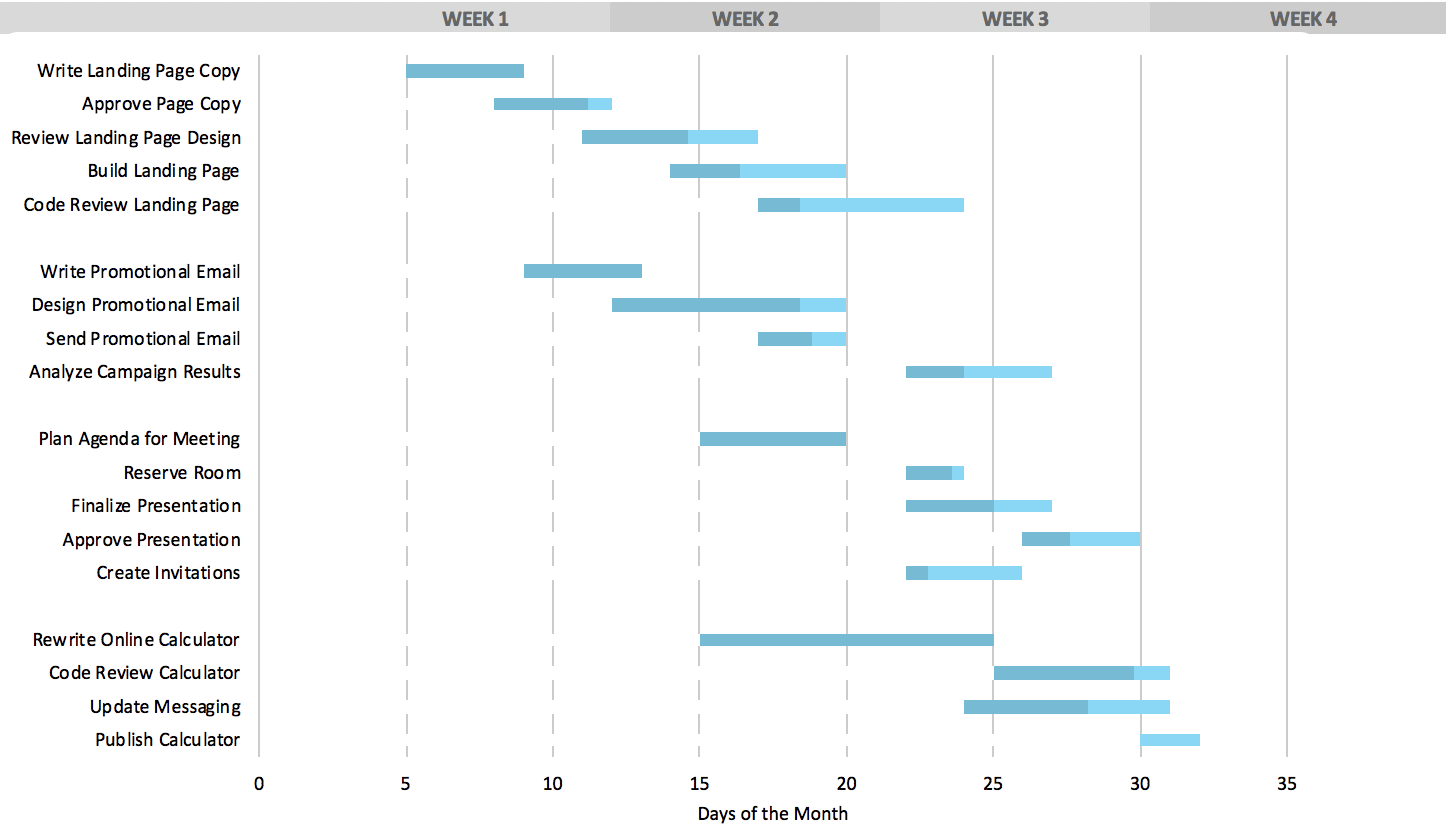
TeamGantt has plenty of Gantt chart templates to help you build project plans quicker without wasting time on administrative work. The software has project planning and timeline templates to build project plans in less time, plus downloadable project management and communication templates. TeamGantt also has free templates for different industries, such as marketing, design, event planning, construction, and software development. And if you want to create custom Gantt chart templates to save time in the future, you can also do that by creating a new project and saving it as a template.
Diving deeper into TeamGantt’s software development templates, here are some examples of what you can choose from:
- Software development plan template: For hybrid approaches and tracking agile sprints
- Product roadmap template: For laying out long-term strategies
- Product backlog template: For keeping lists of feature enhancements, user stories, and bugs to continuously improve products
- Bug report and issue tracking template: For helping your team submit bug reports that developers can address quickly
project management
How you manage tasks and projects is up to you. TeamGantt lets you use Gantt timeline charts, calendars, or basic task lists to stay organized. The software employs drag-and-drop functionality to let you seamlessly reorder tasks, adjust timelines, tweak start and end dates, etc. Project managers can use project dependencies to set an order for tasks to be completed, track time spent on tasks and projects , create subgroups and nest tasks, and more.
view
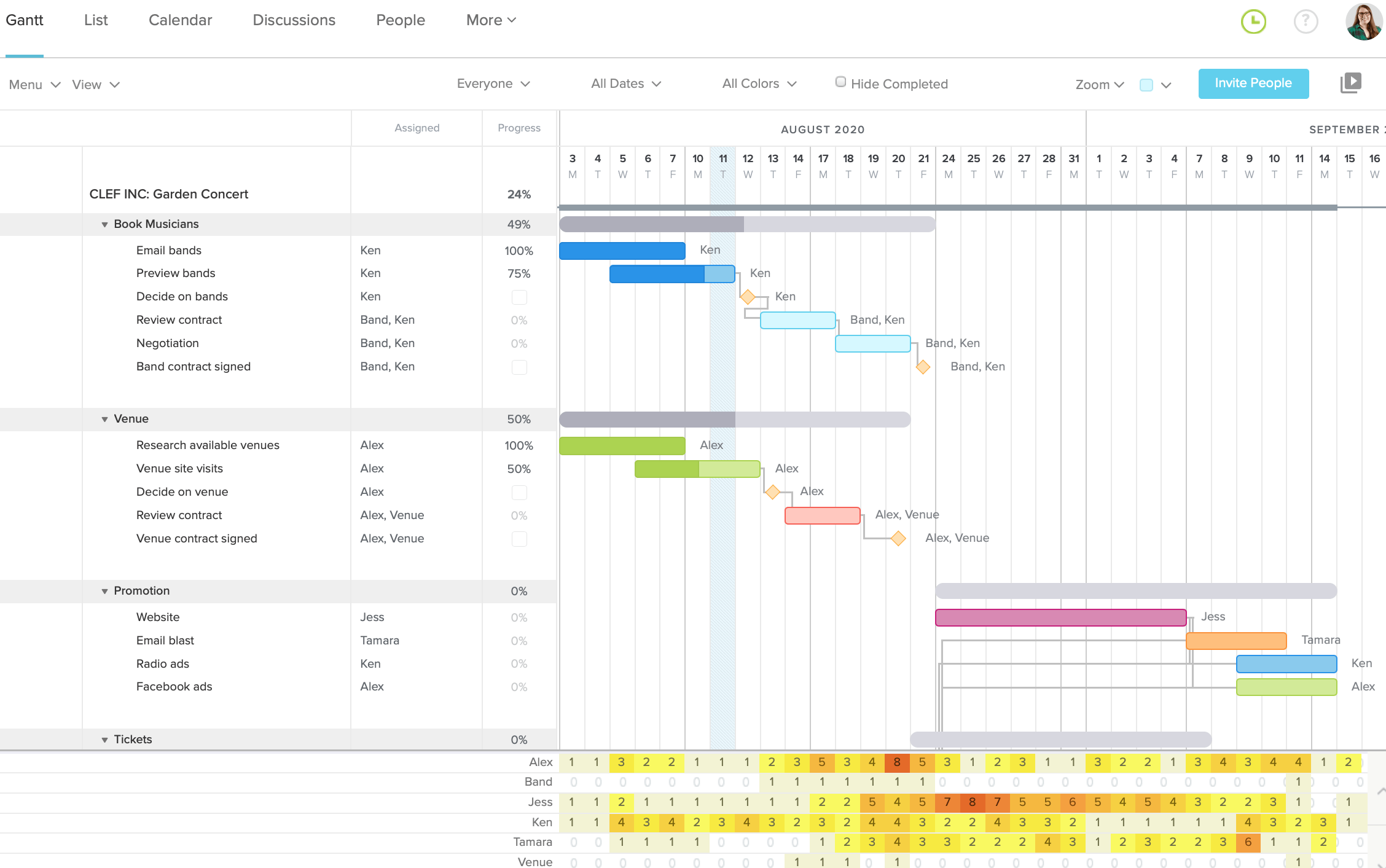
While it is no surprise that TeamGantt prioritizes Gantt charts and lets project managers and developers view all their projects in a single Gantt chart, you get other views through the software. There are portfolio and calendar views and a super simple list format. TeamGantt also lets you view project history to quickly sort through comments and updates from the past and has filters to let you access only the specific tasks you want to see. Some users may find the planned versus actual timeline feature handy too.
collaborative
Keeping your team on the same page is simple with TeamGantt and can be done in many ways. You can quickly view and share project updates with internal and external shareholders and attach files as needed. You can use the inbox to hold conversations, add comments to tasks, and use sticky notes to ensure important updates are seen. There are team dashboards where everyone can get a heads up on what is going on and an availability tab that shows workloads to avoid overload. And, if you need to collaborate on the go, you can do so via TeamGantt’s mobile app for iOS and Android devices.
FileStorage
Having your essential files in different apps can lead to confusion and unnecessary time consumption as you search for what you need. TeamGantt eliminates this issue by letting you store important files within their related tasks so they can be located, viewed, and downloaded with ease.
integration
Should you need even more functionality out of TeamGantt than what its proprietary feature set offers, you can get it via integrations. Use Zapier to connect TeamGantt to over 5,000 of the most popular apps, and you can get everything you need in one place. Examples of TeamGantt integrations via Zapier include Google Calendar, Google Sheets, Asana, Jira, Basecamp, Trello, Microsoft Excel, Airtable, Microsoft Teams, Gmail, Azure DevOps, HubSpot, Monday.com, Google Drive, Evernote, Slack, and more.
Reading: Monday.com Project Management Review
How Much Does TeamGantt Cost?
TeamGantt’s primary pricing approach is only to charge you for managers, not collaborators. In other words, unless someone is planning and managing projects or creating and scheduling tasks, they will not have to pay to update and collaborate on tasks. What capabilities do project managers have that collaborators do not have in TeamGantt? They have the power to create projects and tasks, assign and reschedule tasks, invite new users, and add dependencies. Collaborators, meanwhile, can access multiple views, comment on tasks, share files, etc., for free.
Pricing plans for TeamGantt begin with its free offering, which is ideal for small projects, students, and individuals looking to keep everything in order without paying a thing.
The free plan allows for one project, 60 tasks, one manager, and two collaborators.
TeamGantt’s Lite plan is its cheapest premium offering at $19 per manager, per month when billed yearly with a 20 percent discount. Opt for monthly billing, and that amount goes up to $24. With the Lite plan, you get five projects per manager, 150 tasks per project, five collaborators per manager, boards, calendar, list, and integrations.
Next is the Pro plan, TeamGantt’s most popular offering that costs $49 per manager, per month when billed yearly or $59 when billed monthly. The Pro plan gives you everything from the Lite plan, plus 20 projects per manager, unlimited tasks, unlimited collaborators, priority support, workloads, time tracking, hourly estimating, and portfolio management.
The software’s priciest option is the Enterprise plan. It starts at $99 per manager, per month, but you will need to schedule a call to get more precise pricing for your team’s specific needs. Enterprise gives you everything in the Pro plan, plus unlimited projects, a dedicated account manager, customized training, a security review, and an uptime service level agreement.
If the Lite and Pro plans seem a bit costly for your budget, know that you can try each for one month with a free trial that can be canceled at any time.
TeamGantt Pros and Cons
Now that you know what TeamGantt has to offer regarding features and pricing, what are the software’s strengths and weaknesses? Here is a quick breakdown of TeamGantt’s pros and cons.
TeamGantt Pros:
- Tons of options for managing tasks
- User-friendly interface with a minimal learning curve, even for beginners who are new to Gantt charts
- Plenty of collaboration tools
- Templates specifically for software development
- Solid support via video tutorials, startup guides, classes, etc.
TeamGantt Cons:
- Free version is limited and easy to outgrow
- Premium plans could be considered costly
- Lack of notifications could let essential items slip through the cracks
- Third-party integrations are limited without Zapier
- Limited features for financial management/tracking
- Great for Gantt chart lovers, but limited views otherwise
Is TeamGantt Right For You?
TeamGantt is project management software built to help teams of all sizes from varying industries, and if you work in software development, you will find its industry-specific templates to be great time-savers. That said, TeamGantt can be on the pricy side, so if you are on a limited budget, you may want to give its free trials a shot first or look elsewhere for more wallet-friendly options.
TeamGantt Project Management Alternatives
Want to check out some alternatives to TeamGantt project management software? We have several articles that round-up the best project management tools and software for developers to help you choose the right project management solution: