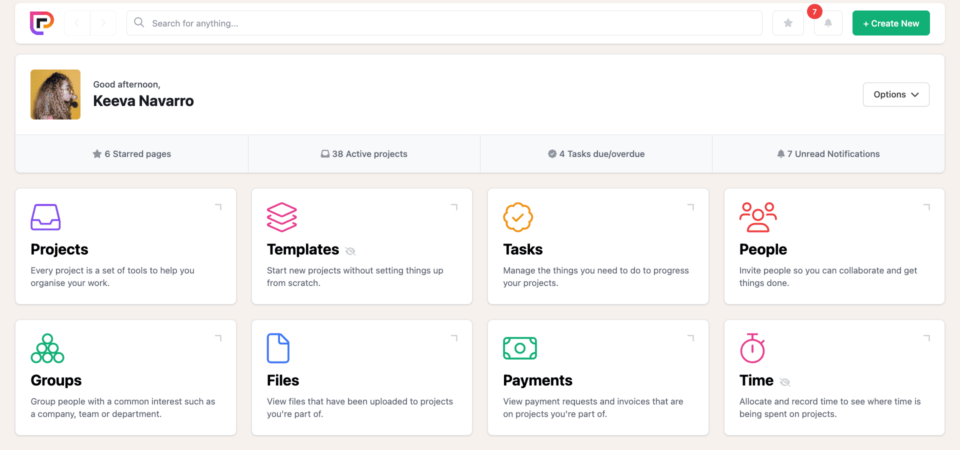Does your software development team need a user-friendly and intuitive project management solution that they can start using instantly? Then Project.co may be right up your alley, as it is PM software that requires very little onboarding and can be used without weeks of training. We will give you a full breakdown of Project.co in terms of its features, pricing, and pros and cons so you can determine if it fully fits your development team’s needs.
Reading: CAPM Certification for Project Managers
Project.co Features for Project Management and Software Development
Thanks to several features, Project.co lets project managers and developers manage tasks and projects all in one place. Here are some of the project management software’s highlights.
Project management dashboard
Even beginners should have little trouble jumping into it Project.co and getting to work. The intuitive dashboard makes it easy to navigate the software and access the features you desire. Whether you need to look at templates, view files, track time, invite team members to collaborate, etc., you can do it through the Project.co dashboard with little fuss. The same holds true for client dashboards, which are even simpler and let outsiders see essential information without overcomplication or confusion.
project management
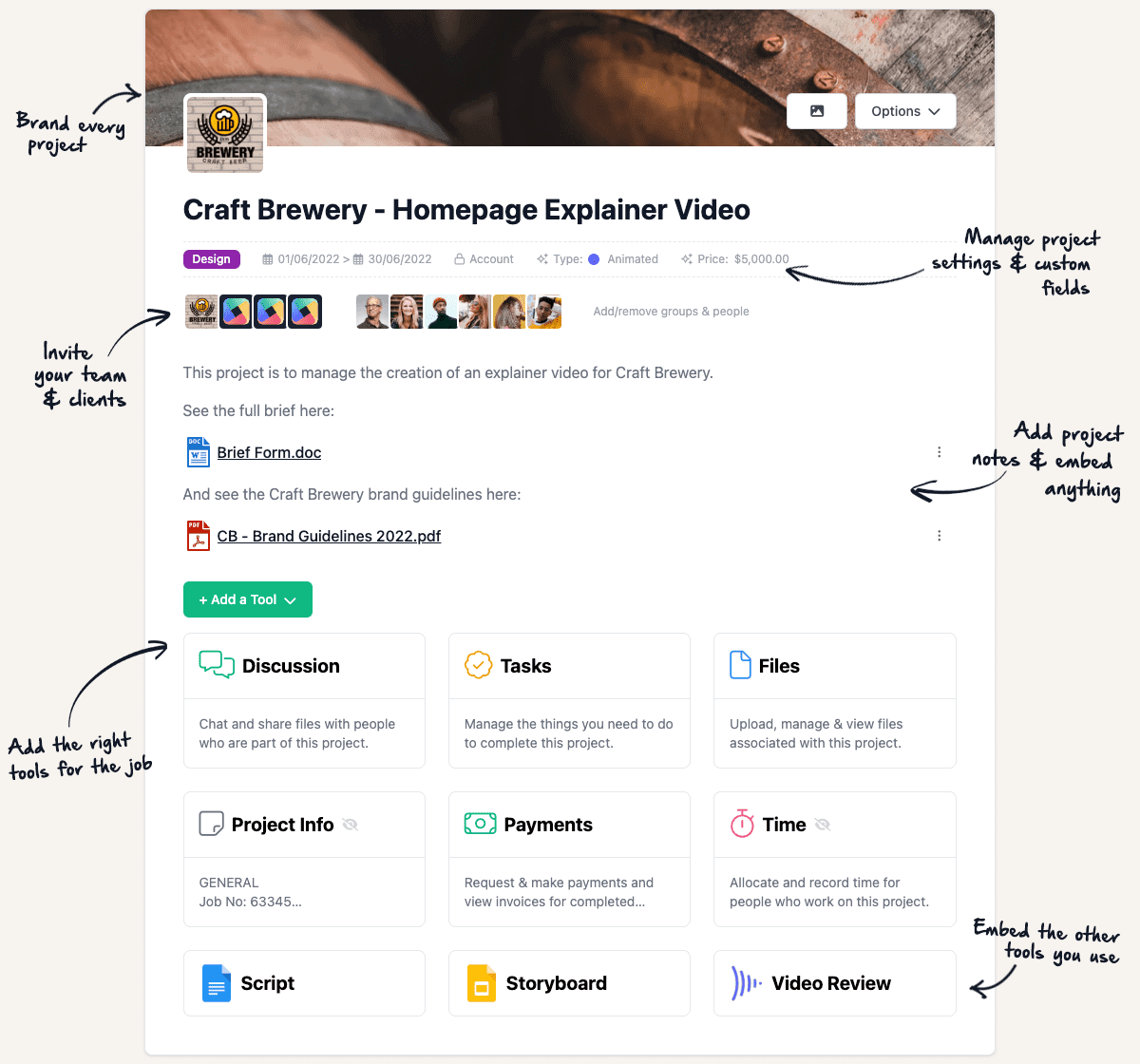
Setting up a new project and managing it within Project.co is a breeze. You can create projects for nearly anything, such as a new venture, meeting, marketing campaign, etc. From there, you can invite team members or clients, add notes, create custom fields, and add the specific tools you want to use, such as tasks, files, time tracking, storyboards, chat, and more.
task management
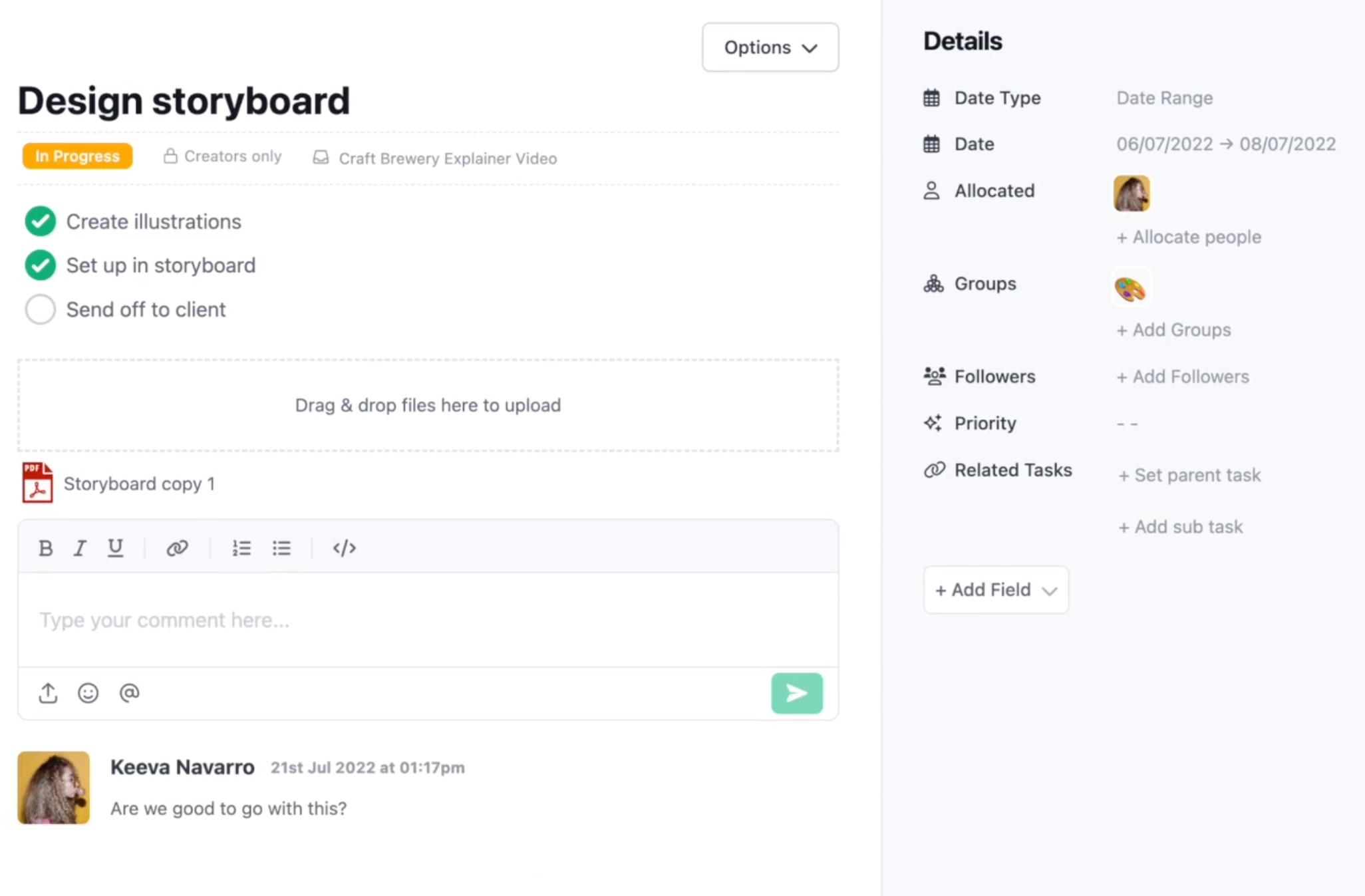
Managing tasks in Project.co is simple as well. You can create a task’s name, edit its status, select privacy levels, add descriptions, upload files via drag and drop, share comments to hold real-time conversations, allocate people, create subtasks, add custom fields, and more.
Views and Kanban Boards
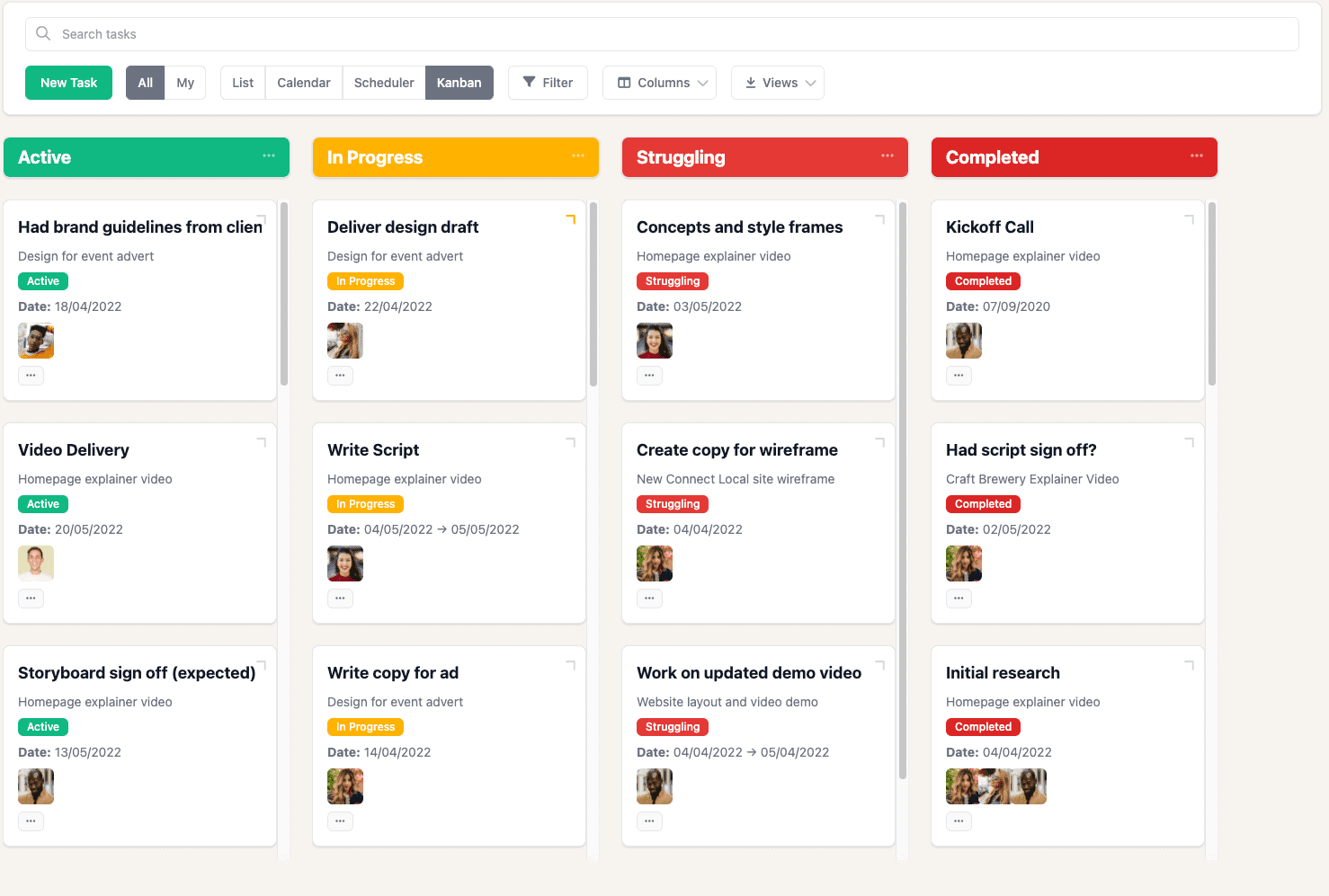
Multiple views in Project.co let you visualize projects, tasks, people, and even payments according to your specific needs. Use the list view to see items in their simplest form and drag and drop, sort, or group them as needed. Use the color-coded calendar view to check up on start and end dates and see what is on your agenda. The scheduler view lets you see items on a timeline that are grouped according to resources, such as a specific team member. And the drag-and-drop Kanban view lets you see and reorder items in columns grouped by fields.
collaborative
There are several ways to keep your team and clients on the same page when using Project.co. You can upload files, add notes, chat, and more within the software. And if you prefer to collaborate using your favorite tools like Slack, you can integrate Project.co with the app to do that as well.
accessibility
Teams constantly on the go will be pleased to know that you can use Project.co everywhere to collaborate, keep up with tasks, and keep an eye on project status regardless of location.
You can use Project.co in your web browser via Chrome, Safari, Firefox, etc. The software’s mobile apps also make it easy to access on your Android phone or Android tablet or your iPhone or iPad. And if you prefer a desktop app, Project.co gives you that option as well via Mac or Windows.
time tracking
![]()
Project.co lets project managers and developer leads keep track of time to measure team member efficiency and pinpoint any problems with productivity. You can allocate expected time per task or project and compare it to actual time to see if you meet goals or fall short. You can also filter or sort your time stats to better understand your team’s strengths and weaknesses.
integration
Although Project.co has plenty of features to help programmers and managers get work done, you can extend its functionality even more by integrating the software with some of the most popular third-party apps. Examples of apps you can connect to Project.co via Zapier include:
- Google Docs
- Google Sheets
- HubSpot CRM
- intercom
- jot form
- mailchimp
- Pipedrive
- Salesforce
- Slack
- Xero
- Zendesk
While such integrations are a good start, it would be nice to see even more from Project.co in the future to help the software stack up to its competitors’ offerings.
How Much Does Project.co Cost?
You get a decent amount of flexibility when it comes to Project.co’s pricing. You can start with the Free plan to see if it suffices, and upgrade if needed to premium plans if you feel more functionality is necessary for your team.
The Free plan is complimentary forever, with zero time limits and no need to enter your credit card information. It gives you all of Project.co’s features for up to five creator users (aka team members) and unlimited collaborator users (aka clients or freelancers). The Free plan also allows you to manage 10 active projects and 1GB of storage space. Pick this plan if your team has five members or fewer and you are just getting your feet wet with project management under a limited budget.
Businesses seeking more power to manage projects can upgrade to the Team plan for $8 per creator user, per month when billed annually, or $10 when billed monthly. The Team plan offers everything in the Free plan, plus unlimited projects, a migration concierge, phone and email support, and 10GB of storage per creator user.
The final Project.co pricing option is the Agency plan. For $12 per creator user, per month when billed annually, or $14 when billed monthly, you get everything in the team plan plus a custom domain, custom branding, custom email branding, and onboarding support to help your crew get started.
Before we close out the pricing discussion, it is worth noting that Project.co offers discounts on its premium plans for clients that work in the education sector or for nonprofits and charities.
Project.co Project Management Pros and Cons
How do Project.co’s pros stack up to its cons? Have a look:
Project.co Pros:
- User-friendly, even for beginners
- Easy to share with clients
- Intuitive interface
- Custom branding
- Tons of templates to help you get started
- Project chat allows for seamless collaboration
- Quick setup with limited need for extensive onboarding
- Solid support
- Free forever plan offers the basics at no cost
- Provides good value for the money
Project.co Cons:
- Feature set may not stand up to some of its competitors, especially for large organizations seeking more advanced functionality
- Some may desire even more integrations with third-party apps
- More storage could be useful
- Customization may be lacking
- Time tracking could be more robust
Is Project.co Right For Your Software Development Team?
Project.co offers solid functionality for a fair price. But does this mean it is the right PM software for your development team? You will likely have to give it a spin firsthand to find that out for yourself, as every team’s needs differ.
Ideally, Project.co works best for small businesses, project managers looking to get more organized and boost productivity, and marketing agencies. If you find that Project.co is not up to snuff after giving its Free plan a try, you may want to look into other project management alternatives like Asana (Asana review), Monday.com (Monday Review), base camp (Base camp review), or ClickUp (ClickUp Review). If simplicity and limited onboarding is a key, however, then Project.co may be the perfect fit.
Alternatives to Project.co Project Management Software
Still not certain of Project.co is the right project management tool for you needs? We have several tutorials rounding up the best project management software and tools to help you find the right PM solution: